Many customers encounter difficulties when entering their address. In this guide, we explain how to proceed:
Firstly, register by entering your first name, last name, and email. Then, you can add addresses for order delivery.
If you're already registered, enter your address and password. Otherwise, click on the text highlighted in red to proceed with registration.
Note for gift orders: When placing an order with gift wrapping, please follow these simple instructions. When entering the address, make sure to input the recipient's details in the first screen. Uncheck the box labeled "CLICK HERE IF SENDER IS DIFFERENT FROM RECIPIENT". This will allow you to add a second address for the sender later, which is your address. If it's unclear, you'll find further details on this page.
Once you reach this screen, proceed with registration and then click "Complete Order".
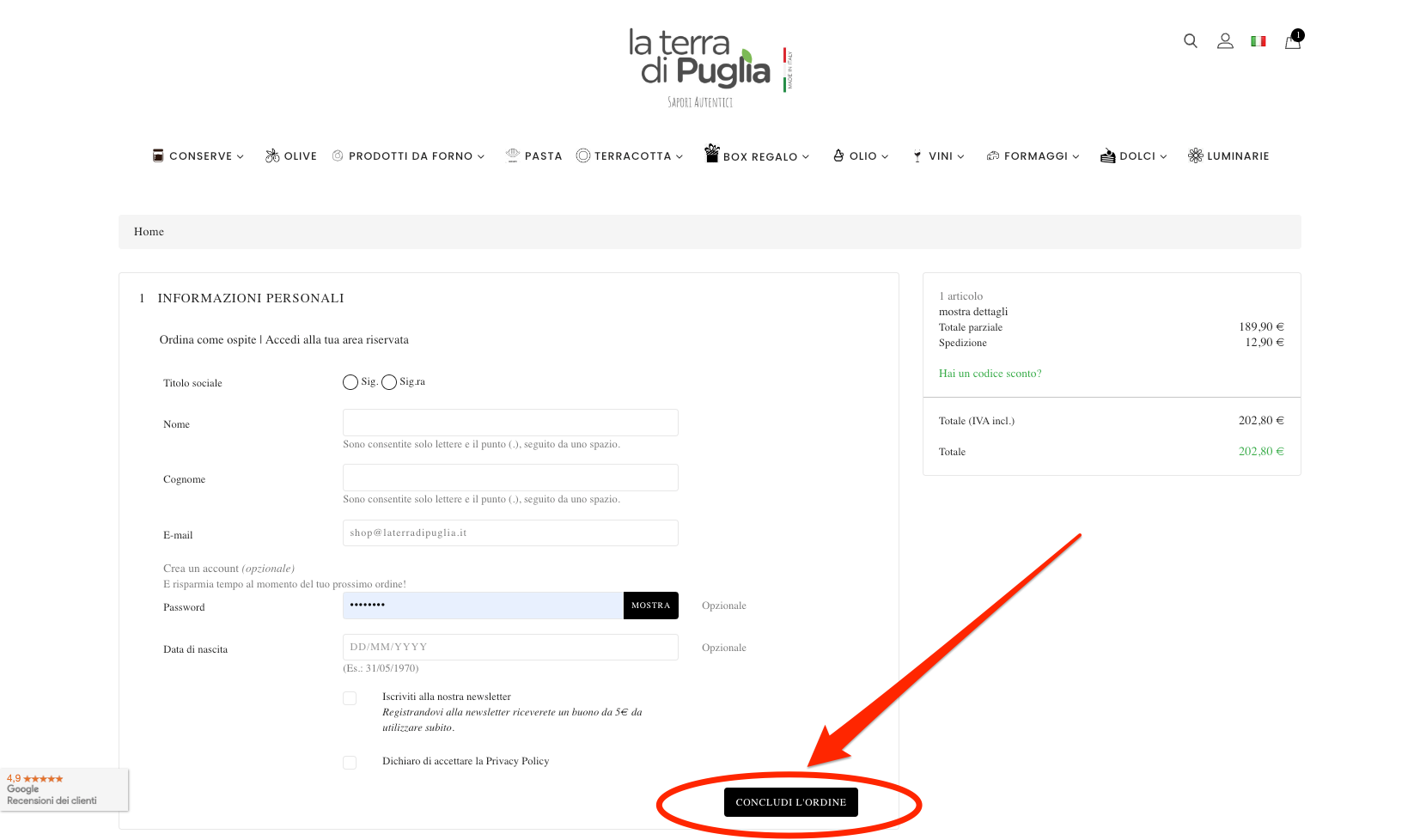
In the next phase, you'll be required to enter the delivery address with complete recipient details, including the phone number. If you also wish to include your address as the sender, click and uncheck the box.
After clicking "Complete Order" and unchecking "CLICK HERE IF SENDER IS DIFFERENT FROM RECIPIENT", you'll see a screen displaying the destination address. Click "ADD NEW ADDRESS" at the bottom and you can then select one of the addresses based on the destination and sender.

After clicking "Complete Order" and unchecking "CLICK HERE IF SENDER IS DIFFERENT FROM RECIPIENT", you'll see a screen displaying the destination address. Click "ADD NEW ADDRESS" at the bottom and you can then select one of the addresses based on the destination and sender.


